Efficiency and fun from using ADB Shell, Part 3 - am, dumpsys, android system properties
As we see from part 1 and 2, adb shell has tones of interesting commands, let’s figure out how this all works under the hood.
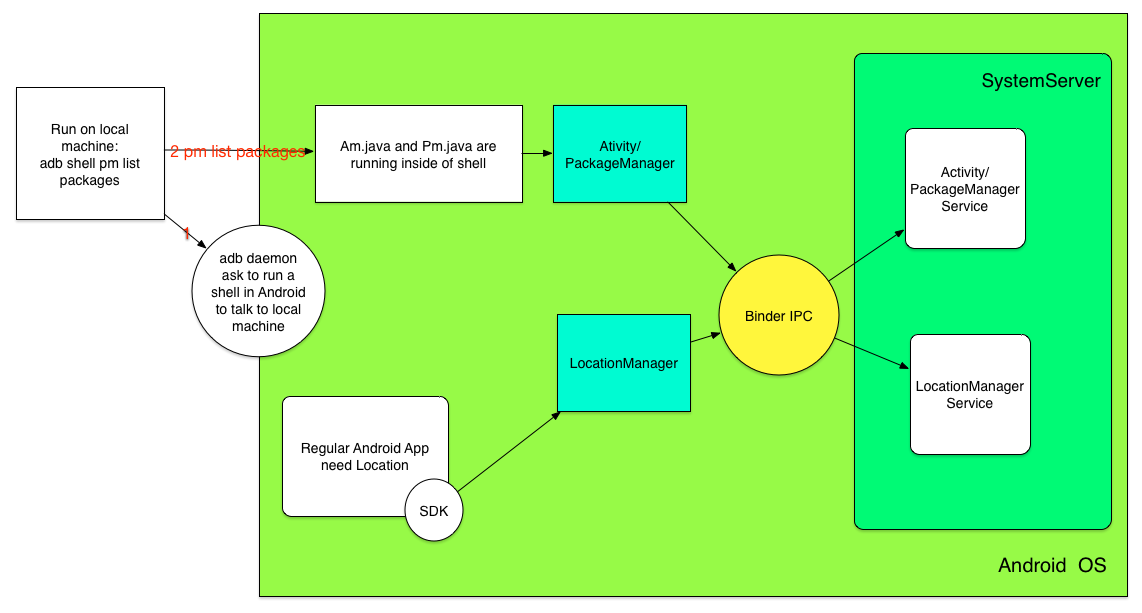
When we run our adb shell, adb daemon asks to run shell in Android and then command in this case pm list packages passed there. This command handled in class Pm.java and called in PackageManager which via Binder inter-process communication mechanism invoke required function in PackageManagerService. Similar process happening when our app wants for example get a location from LocationManager. System services such as LocationManagerService and ActivityManagerService loads at boot time via SystemServer We can see that adb and app communicate quite similar, and there is no magic.
Now we will see how to get info about running service, check if service is running, how to start components and other useful commands related to am, dumpsys.
Dumpsys
Dumpsys is very powerful Android tool which runs on device and can dump information about system services plus it provides a possibility to communicate/set property if it was defined by service. In the end, we can get as much power and cool information as the system service provide.
The basic usage could be to check does the service running at all:
adb shell dumpsys activity services our.package.name.OurService </pre>So what does it mean? First let's see list of available system services:adb shell dumpsys -l Currently running services: DockObserver SurfaceFlinger accessibility account activity alarm android.security.keystore appops appwidget assetatlas audio backup battery ... </pre>We will get pretty long list of services depending of our device and version of android. Then to see what each service could do for us run:adb shell dumpsys activity -h Activity manager dump options: [-a] [-c] [-p package] [-h] [cmd] ... cmd may be one of: a[ctivities]: activity stack state r[recents]: recent activities state b[roadcasts] [PACKAGE_NAME] [history [-s]]: broadcast state i[ntents] [PACKAGE_NAME]: pending intent state p[rocesses] [PACKAGE_NAME]: process state o[om]: out of memory management perm[issions]: URI permission grant state prov[iders] [COMP_SPEC ...]: content provider state provider [COMP_SPEC]: provider client-side state s[ervices] [COMP_SPEC ...]: service state as[sociations]: tracked app associations service [COMP_SPEC]: service client-side state package [PACKAGE_NAME]: all state related to given package all: dump all activities top: dump the top activity write: write all pending state to storage track-associations: enable association tracking untrack-associations: disable and clear association tracking cmd may also be a COMP_SPEC to dump activities. COMP_SPEC may be a component name (com.foo/.myApp), a partial substring in a component name, a hex object identifier. -a: include all available server state. -c: include client state. -p: limit output to given package. </pre>We looking for information about service, `s[ervices] [COMP_SPEC ...]: service state` what we need. Finally putting it all together we getting info. One of the useful system service commands is `meminfo` which gives us info about memory management of app.adb shell dumpsys meminfo com.viber.voip Applications Memory Usage (kB): Uptime: 49789130 Realtime: 64735184 ** MEMINFO in pid 18506 [com.viber.voip] ** Pss Private Private Swapped Heap Heap Heap Total Dirty Clean Dirty Size Alloc Free ------ ------ ------ ------ ------ ------ ------ Native Heap 11598 11568 0 0 39168 36497 2670 Dalvik Heap 16736 16668 0 0 44293 33676 10617 Dalvik Other 1896 1896 0 0 Stack 580 580 0 0 Ashmem 1102 1100 0 0 Gfx dev 5502 5120 0 0 Other dev 8 0 8 0 .so mmap 6358 624 4420 0 .apk mmap 803 0 272 0 .ttf mmap 142 0 80 0 .dex mmap 14044 8 14036 0 .oat mmap 2978 0 1112 0 .art mmap 1943 1488 12 0 Other mmap 99 12 32 0 EGL mtrack 41280 41280 0 0 Unknown 640 640 0 0 TOTAL 105709 80984 19972 0 83461 70173 13287 App Summary Pss(KB) ------ Java Heap: 18168 Native Heap: 11568 Code: 20552 Stack: 580 Graphics: 46400 Private Other: 3688 System: 4753 TOTAL: 105709 TOTAL SWAP (KB): 0 Objects Views: 321 ViewRootImpl: 1 AppContexts: 5 Activities: 1 Assets: 4 AssetManagers: 2 Local Binders: 58 Proxy Binders: 32 Parcel memory: 19 Parcel count: 78 Death Recipients: 0 OpenSSL Sockets: 1 SQL MEMORY_USED: 0 PAGECACHE_OVERFLOW: 0 MALLOC_SIZE: 62 </pre>Looks like very big area to play with :) Btw if we want to know where in [Android source code](https://android.googlesource.com/platform/frameworks/base/) this command getting used, searching for output `"meminfo dump options"` and we will see that it's in ActivityManagerService:AndroidSource/src/services/core/java/com/android/server/am/ActivityManagerService.java: 14719 packages = true; 14720 } else if ("-h".equals(opt)) { 14721: pw.println("meminfo dump options: [-a] [-d] [-c] [-s] [--oom] [process]"); 14722 pw.println(" -a: include all available information for each process."); 14723 pw.println(" -d: include dalvik details."); </pre>That applicable for any system service let's say if anything possible to do with BatteryService:adb shell dumpsys battery -h Dump current battery state, or: set [ac|usb|wireless|status|level|invalid]unplug reset </pre></code> Thanks for inspiration Roman Mazur we can do a lot of cool [tricks](https://stanfy.com/blog/android-shell-part-1-mocking-battery-status/) such as test our app on different battery levels or just get fun out of it. ## Am There is a lot of cases when we need to test does our application handle specific intent action such as `android.intent.action.VIEW` or `android.intent.action.SEND`, this could be done via AcitivityManagerService or in adb shell with command am. am start -a "android.intent.action.VIEW" -d "http://our.website.com" am start -a "android.intent.action.SEND" --es "android.intent.extra.TEXT" "our text" -t "text/plain" //or see geo adb shell am start -a android.intent.action.VIEW -d "geo:64.873799766954136,-91.92715644836426" </pre>Some of the Intent commands we can specify. We can find more in help.specifications include these flags and arguments: [-a ] [-d ] [-t ] [-c [-c ] ...] [-e|--es ...] [--esn ...] [--ez ...] [--ei ...] [--el ...] [--ef ...] [--eu ...] </pre></code> We can find more actions in class [Intent](https://developer.android.com/reference/android/content/Intent.html). Am gives us possibility to launch our own components Activities/Services/Broadcast with any intent we willing to specify. Keep in mind that any of our component we want to start outside the bounds of our process have to be declared as exported in AndroidManifest, otherwise, AndroidOS won't allow us start component because of security reasons. For debug/testing purpose would be best to have different [flavor](https://sites.google.com/a/android.com/tools/tech-docs/new-build-system/user-guide#TOC-Product-flavors) at our build script. To start activity for example: adb shell am start -n "our.application.id/our.package.name.OurActivity" </pre>Starting service is quite similar also we could specify additional intent extra which might be useful during testing.adb shell am startservice -n "ar_g.blog.am/ar_g.blog.am.OurService" -e action kill //and in service just handle intent as we wish @Override public int onStartCommand(Intent intent, int flags, int startId) { if (intent != null) { String name = intent.getStringExtra("action"); if (name.equals("kill")) { stopSelf(); } else { throw new UnsupportedOperationException("Action not supported"); } } return super.onStartCommand(intent, flags, startId); } </pre>Sending broadcast we just use our broadcast action. Even better example we can find [here](https://stanfy.com/blog/android-shell-part-2-starting-%D1%81omponents-you-need-activity-manager-client/).adb shell am broadcast -a "our.specified.action" </pre>Or even better **restart** Android:adb shell am broadcast -a android.intent.action.BOOT_COMPLETED </pre>## Android system properties Very often during development process occur the necessity to change or see some of the system properties, to see list of properties:adb shell getprop </pre>My favourite one for debugging UI performance, [here](https://android.googlesource.com/platform/frameworks/base/+/android-6.0.0_r41/libs/hwui/Properties.h) we can find them. For example to see does the frame rate of our app is acceptable:adb shell setprop debug.hwui.profile visual_bars //to set default adb shell setprop debug.hwui.profile false </pre>## Other command line tools We can find other command line tools [here](https://android.googlesource.com/platform/frameworks/base/+/android-6.0.0_r41/cmds). Some of them might be very useful//disable/enable wifi adb shell "svc wifi disable" </pre>## Conclusion That is not all of the tips which could make developing and testing easier with adb, there's more power hide under `dumpsys` and other tools, but this amount of tricks will definitely help to start and keep going. This is last post of the series about ADB Shell. Do not hesitate to try new things with adb shell, mix them with power of shell and keep investigating this wonderful Android World! ;)
